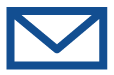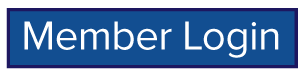Media Tools
Suggested Media Tools
Unfortunately, we cannot handle file uploads, image resizing, and converting file formats for the entire community. The media tools below are provided as a general overview. For further assistance, please visit our directory for member organizations offering Business & Professional Services, Computer Services, IT Services, and Advertising & Media.
File Conversion
Ideally, we will need most images in either JPG or PNG format. Use https://cloudconvert.com to change between several file formats.
- Select the large red “Select File” button
- Navigate to the file, select it, and click “Open”
- The file will appear in a bar on the page with “Convert” and a dropdown next to it. Select what type of file you need; document formats to image formats are the most common.
- Using the wrench icon, you can modify the output.
- For web images, change the Pixel Density to 72 and the Quality to 80.
- Ask your printing company for requirements for print, usually 150-600 with 100% quality (results in larger file sizes).
- If you want to convert and resize at the same time, you can set the width to the necessary size for your use case. (The height automatically scales.)
- Press the large red “Convert” button.
- The file prompts you when finished. Download the converted file by pressing the large green “Download” button.
Image Resizing/Cropping
If your image is too large, you can use https://picresize.com to resize images and perform simple cropping.
- Click the “Browse” link or the upload icon.
- Navigate to the file, select it, and click “Open”
- Click “Continue to Edit Picture”
- Crop and Rotate options – as needed
- Resize options
- Click the dropdown and select “Custom Size”
- Set the width to the necessary size for your use case. (The height automatically scales.)
- Special Effects options.
- Save As options
- File format – PNG to preserve transparency, otherwise JPG
- JPG Quality – “Good” for web, “Best” for print
- Max Filesize – use if you have size restrictions
- Click the large blue “I’m Done, Resize my Picture!” button
- Click the “Save to Disk” link or icon.
Design Platforms
Several tools are available online for creating graphics and files for yourself or your organization. Some of our favorites are listed below.
- Pixlr (https://pixlr.com) is a browser-based editor with two options for beginners and advanced users. Files are saved using your internet browser cache and cannot be accessed between different computers or users. Paid options start at $4/month.
- Canva (https://www.canva.com) is an account-based editor for both web and mobile that supports several templates and limited stock assets. The free plan is recommended for individuals and small groups working on quick projects. Paid options start at $10/user/month.
- Adobe Spark (https://spark.adobe.com) is an account-based editor available on both web and mobile that supports several templates and limited stock assets. The free plan includes basic templates, icons, and free stock photo access. Paid options start at $10/month.